Dashboard (UI)
The Dashboard is the first screen you see after signing in to SeekrFlow. It provides a personalized launchpad, onboarding resources, and a real‑time snapshot of recent work and deployment usage.
Layout at a glance
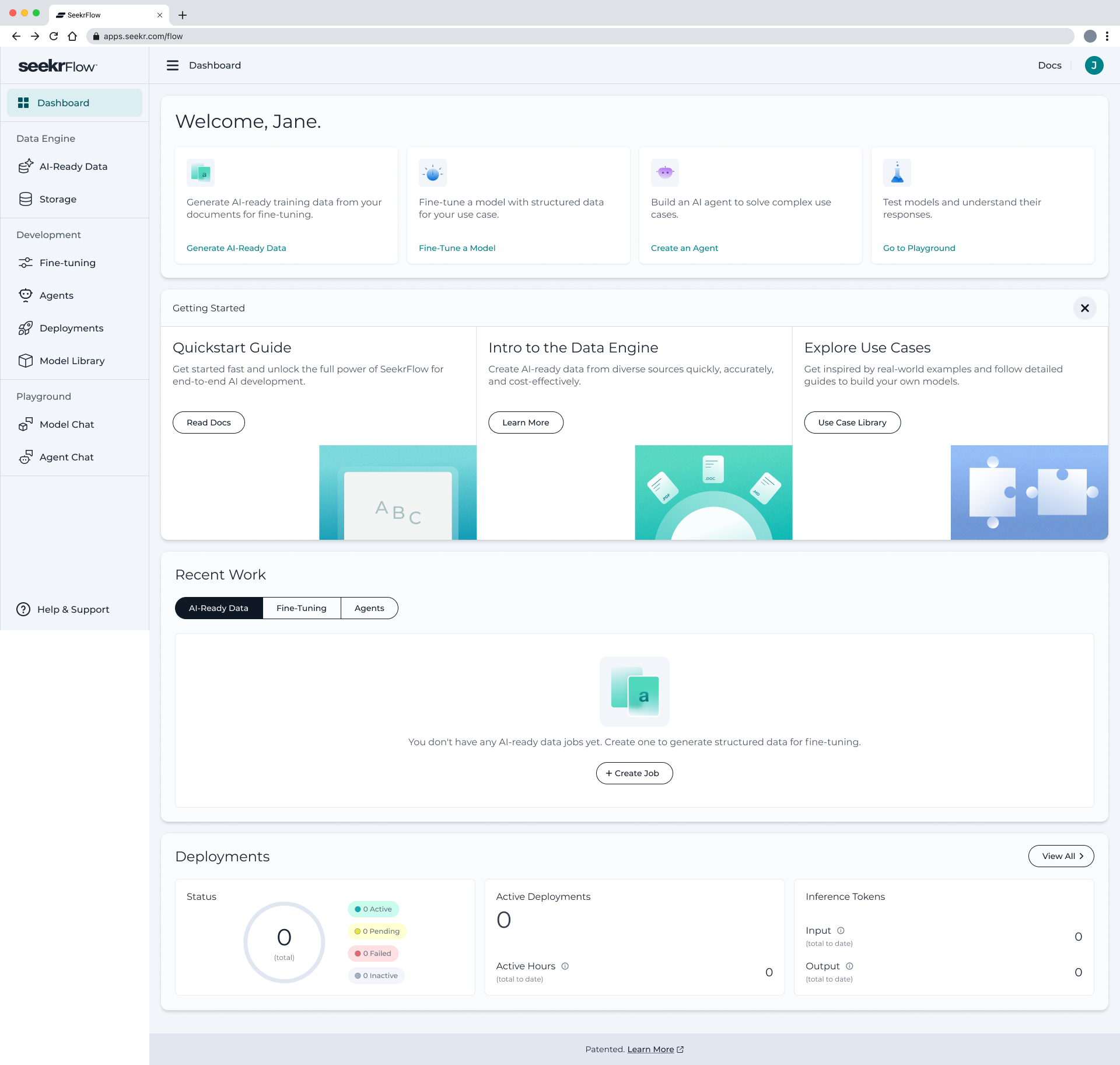
| Region | Purpose |
|---|---|
| Welcome cards | Quick actions to start core workflows: 1. Generate AI‑ready Data 2. Fine‑Tune a Model 3. Create an Agent 4. Go to Playground |
| Getting Started carousel | Onboarding content: Quickstart Guide, Intro to the Data Engine, Explore Use Cases. |
| Recent Work tabs | Three tabs filter your most recent jobs:• AI‑Ready Data• Fine‑Tuning• Agents. Shows last 4 items per category with status. Empty state prompts + Create. |
| Deployments widget | Ring chart of total deployments by status (Active, Pending, Failed, Inactive) plus counters for:• Active Deployments• Inference Tokens (Input/Output). Click View All ➔ to jump to the Deployments page. Counters reset daily. |
| Left navigation | Persistent nav to all modules: Data Engine, Fine‑tuning, Agents, Deployments, Model Library, Playground. |
| Help & Support | Link to knowledge base, feedback form, and status page. |
Common workflows starting from the Dashboard
Create AI‑ready data
- Click Generate AI‑ready Data.
- The Data Engine wizard opens. Upload documents or connect data sources.
- Generated structured data appears under the AI‑Ready Data tab in Recent Work.
Fine‑tune a model quickly
- Click Fine‑Tune a Model.
- The Fine‑tune wizard starts inside a new project. Follow the flow described in the Fine‑tuning docs.
- Resulting job shows in Recent Work > Fine‑Tuning.
Understanding the Deployments widget
| Metric | Definition |
|---|---|
| Status Ring | Total count of deployment versions by status. |
| Active Deployments | Count of deployed inference models ready for use. |
| Inference Tokens | Input = tokens ingested; Output = tokens generated. |
Updated 5 months ago
